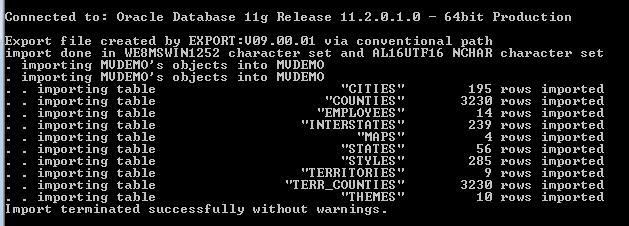One fact table does not fit all, depending on your requirements you may have a need to identify all invoices transactions for a given point in time. Maybe the end user wants to identify sales revenue for a regular, predictable date interval (such as quarter). Also consider the order fulfillment pipeline which creates a scenario where a supply chain specialist must identify the span of time it takes a product to be processed through the pipeline.
Should 1 denormalized fact table design be used for the above scenarios? Of course not . Take, for example, Oracle Business Intelligence Applications HR Analytics 7.9.6.3 . Oracle designers created work force fact tables of various designs to capture the business process being measured: Transactional fact tables for employee salary, periodic fact tables for headcount, and accumulating fact tables for the HR recruitment process.
Below is a primer of Kimball fact tables and the characteristics of each one. Before selecting the fact table type to use for your design, always make sure you:
1) Identify the business process you are trying to measure
2) Determine the grain of the fact table
3) Identify the attributes of the fact table (dimensions)
4) Identify the measures to be captured in the fact table.
Also highly recommended: Read Kimball's Data Warehouse Tool kit. This is a must read for any OBIEE Architect. The table below is referenced from the above book.
These three fact table variations are not totally dissimilar because they share conformed dimensions, which are the keys to building separate fact tables that can be used together with common, consistent filters and labels. While the dimensions are shared, the administration and rhythm of the three fact tables are quite different.
keywords: dimensional modeling, kimball dimensional modeling, fact table, scd, slowly changing dimensions, dimension tables, obiee star schemas, physical star schemas
Should 1 denormalized fact table design be used for the above scenarios? Of course not . Take, for example, Oracle Business Intelligence Applications HR Analytics 7.9.6.3 . Oracle designers created work force fact tables of various designs to capture the business process being measured: Transactional fact tables for employee salary, periodic fact tables for headcount, and accumulating fact tables for the HR recruitment process.
Below is a primer of Kimball fact tables and the characteristics of each one. Before selecting the fact table type to use for your design, always make sure you:
1) Identify the business process you are trying to measure
2) Determine the grain of the fact table
3) Identify the attributes of the fact table (dimensions)
4) Identify the measures to be captured in the fact table.
Also highly recommended: Read Kimball's Data Warehouse Tool kit. This is a must read for any OBIEE Architect. The table below is referenced from the above book.
CHARACTERISTIC | TRANSACTIONGRAIN | PERIODICSNAPSHOTGRAIN | ACCUMULATINGSNAPSHOTGRAIN |
|---|---|---|---|
Time period represented | Point in time | Regular, predictable intervals | Indeterminate time span, typical short-lived |
Grain | One row per transaction event | One row per period | One row per life |
Fact table loads | Insert | Insert | Insert and update |
Fact row updates | Not revisited | Not revisited | Revisited whenever activity |
Date dimension | Transaction date | End-of-period date | Multiple dates for standard milestones |
Facts | Transaction activity | Performance for predefined time interval | Performance over finite lifetime |
These three fact table variations are not totally dissimilar because they share conformed dimensions, which are the keys to building separate fact tables that can be used together with common, consistent filters and labels. While the dimensions are shared, the administration and rhythm of the three fact tables are quite different.
keywords: dimensional modeling, kimball dimensional modeling, fact table, scd, slowly changing dimensions, dimension tables, obiee star schemas, physical star schemas